This guide explains how to complete the employees' template when importing employees' master data in bulk.
Adding and updating data in the employees' template
To enter data into the employees' template, use the following column descriptions and notes.
Column name | Description | Notes |
User ID (Read-Only) | A unique ID that is generated when a user is created in the Payhawk system. It ensures the correct user is updated even if rows are reordered. | This field must be left blank for new users because it serves as a reference for existing users. |
First Name | The user's first name. | |
Last Name | The user's last name. | |
Phone number | The user's phone number. | Include international prefix (for example, +44 for the UK). |
Company email | The corporate email used for Payhawk login. | (Required) The email must be unique. |
External ID | The user ID from your HR or other external systems. | (Recommended) The field is used for improving the integration process. |
Invitation notifying the user | Specifies if new users must receive email notifications upon creation. | (Applicable when creating new users) Select Yes or No from the drop-down menu. |
Status | The current user status. | (Applicable for existing users) It shows if the user is invited, but not active, or is already active. |
Role | The user's existing role. | All platform and custom roles can be selected from the Role drop-down list in the bulk import template for assignment or reassignment. Users without Administrator access can be assigned any role except Administrator. To give them similar permissions, create a custom role with the same settings and select it from the drop-down list. |
The following example shows some of the fields in the employees' template.

Adding and updating data for US entities
For US entities, additional data is required for the bulk import of employees. The table below lists the extra columns that are visible only to US entities.
Column name | Description | Notes |
Tax ID | The ID number used for tax purposes. | It must match the official tax records. |
Tax ID type | The type of the provided tax ID (for example, SSN). | It requires SSN format validation. |
Tax ID valid until | The expiry date of the provided tax ID. | Use the provided date validation format (MM.DD.YYYY). |
Citizenship country code | The ISO code that represents the user's citizenship country. | It must match the official citizenship documents. |
Birth date | The user's birth date. | (Required for compliance and validation purposes) Use the US date format (MM.DD.YYYY). |
Politically exposed person | Indicates if the user is politically exposed. | Select Yes or No from the drop-down menu. |
The following example shows what the employees' template for a US-based entity looks like.

Adding and updating data on a group level
If your group includes multiple entities, the following columns are also applicable.
Column name | Description | Notes |
Entity | Shows all available entities in your group and allows you to choose where to add the user. |
|
The following example shows what the employees' template for a group looks like.

For groups with US entities, the group template includes all of the columns listed in this section.
Bulk import and export of employees
As a Payhawk administrator, you can import your employees in bulk in the following way:
In the Payhawk web portal, go to Employees.
Click on the three-dot menu and select Import.
On the next screen, click on Employees and select either of the following options:
To update existing users and/or add new ones, select Add and/or update existing.
To keep existing users as they are and add the imported ones to them, select Add only.
Click on Generate template to download the template file.

Enter the required data in the template file, then return to the wizard and upload the file. Click on Upload.
On the Preview screen:
Review the data to be added or updated.
Select the confirmation checkbox.
Click on Import.
Click on Done.
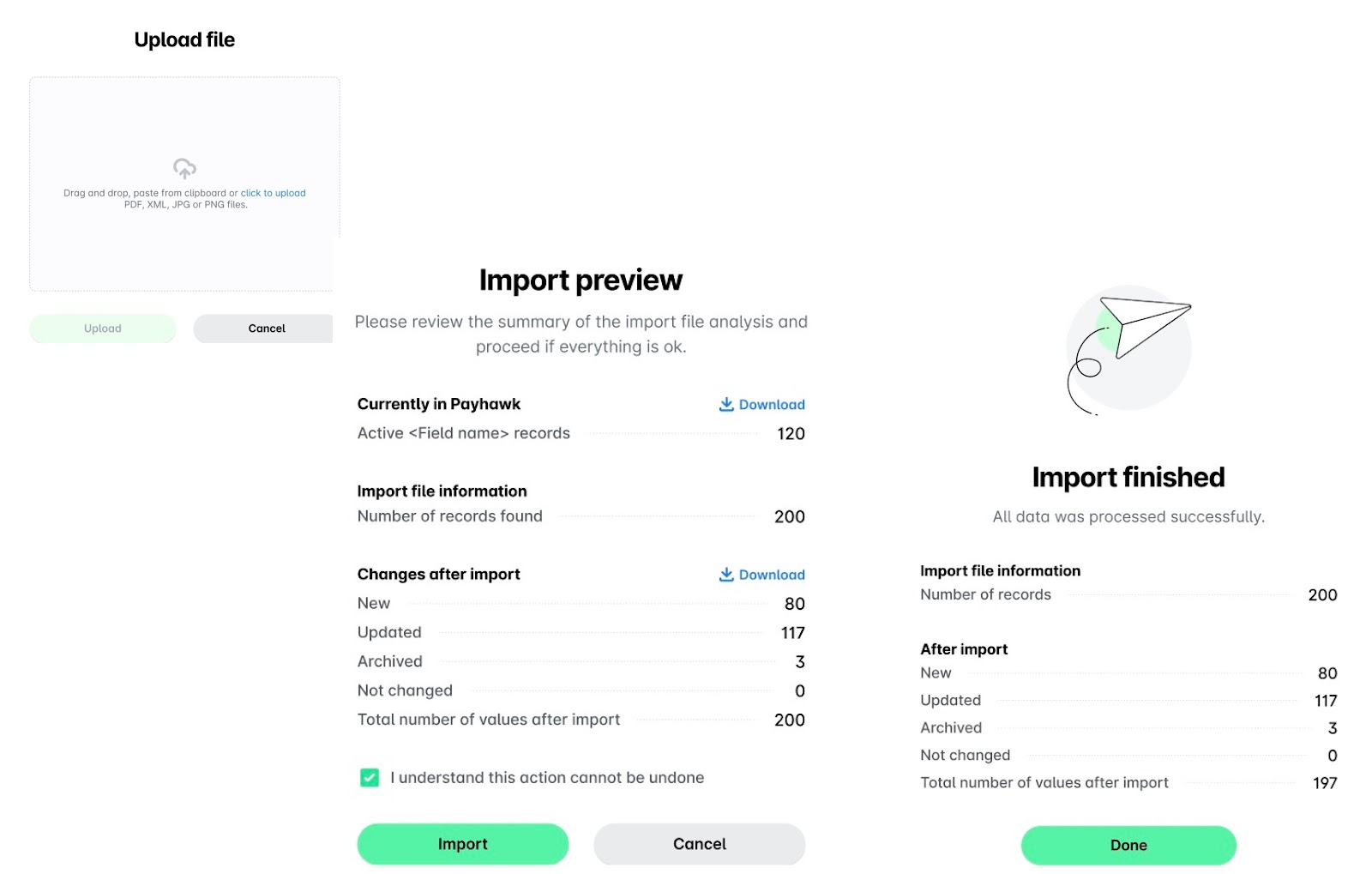
To export your employees' master data and download it as a ZIP folder, select the Export option from the three-dot menu.
Notes on importing employees
When you add new rows, copy the mandatory User ID for each existing user, for example, if you invite an existing user to another entity. This applies to all system IDs and ensures that the user is correctly linked across all relevant rows.
To assign an employee to a specific team, use the teams' template.